Configuration files#
The robot has multiple configuration files that can be adjusted to modify its
default behaviour. Most of these files are stored inside the user-writtable
/home/pal/.pal/ directory: if desired, you can modify these files to adjust
the configuration of your robot.
Caution
Note that a wrong configuration might prevent your robot to successfully boot.
While you should always be able to access the robot via eg ssh to repair,
we strongly recommend to be very careful when modifying default
configurations.
If a given configuration file is missing, the robot will fallback to using those under the /opt/pal/gallium/share directory.
Main configuration files#
.pal/pal_startupdefines the ROS nodes automatically launched at start-up. It overwrites default start-up definitions defined in/opt/pal/gallium/share/pal_startup_base. See below for details;.pal/www/webappsincludes pages uploaded by users from the WebGUI Touchscreen manager;.pal/motionsis where motions created by WebGUI Motion Builder are stored. Do not edit motions directly from here; always use the WebGUI instead;.pal/ari_mapsis where maps created by the navigation pipeline are stored, either using the WebGUI or RViz. See Managing maps;.pal/tts: see below;.pal/chatbots-enabledand.pal/chatbot_cfg: the chatbot configuration files. See;.pal/presentationsis where presentations created by WebGUI Presentations tool are stored. Do not edit presentations directly from here, always use the WebGUI instead;.pal/wtstores the ‘tabs’ visible in the WebCommander interface. Users can add new buttons or customize new plugins if desired;.pal/face_dbcontains the facial database(s) of the robot, used to recognise people when the robot meets them. See Data management, security, data privacy for details about how to deal with privacy-sensitive data;.pal/kbcontains the knowledge graphs (ontologies) of the robot as described in Knowledge and reasoning.
Start-up definitions#
When the robot boots up, the software required for its operation starts automatically. This is controlled by start-up definition files, explained in detailed here: ARI’s start-up process and application management.
Configure an application to launch at start-up explains how to create/modify your own start-up definitions.
Touchscreen content configuration#
When a new touch-screen page is created or uploaded through the WebGUI, as
described in ARI’s Touchscreen manager, they are stored inside
the /home/pal/.pal/www/webapps/pages/ directory. Each page consists of a
.json file and a folder with HTML/JS/CSS content.
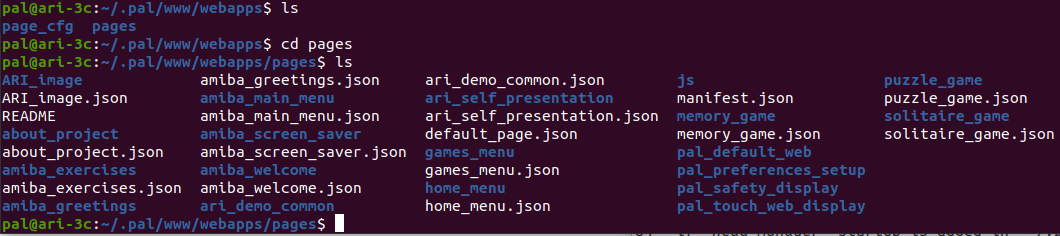
The .json file simply contains the name and ZIP file of the page:

/home/pal/.pal/www/webapps/page_cfg contains configuration files for the
robot’s pages.
pages.jsonlists all uploaded pages from the WebGUI. Do not modify it by hand, as it would result in an inconsistent state for the WebGUI interface;config.jsonsets the default page the robot will show when switched on.
Caution
It is not recommended to change the touchscreen configuration by modifying
content in ~/.pal/www/webapps/. Instead, always upload new ZIP files or
content through the WebGUI, as explained in ARI’s Touchscreen manager. The only
file you may adjust is the page_cfg/config.json to manually change the
default screen.
Text-to-Speech configuration#
The /home/pal/.pal/tts/ contains several configurations related to speech.
default_language.yamlusers can change the robot’s default language by modifying this file. You normally want to change it via the user interface or the ROS parameter.voices.yamlcontains acapela voices to be used for each locale;tts.*.ini: those files used to contain string translations. They are not currently used;tts_audio_cfg.yamlindicates the default output speaker that the robot will use. If a different speaker is plugged on the robot that is not its own, you may change this file to stream the audio through there.
tts:
audio_config:
device: default