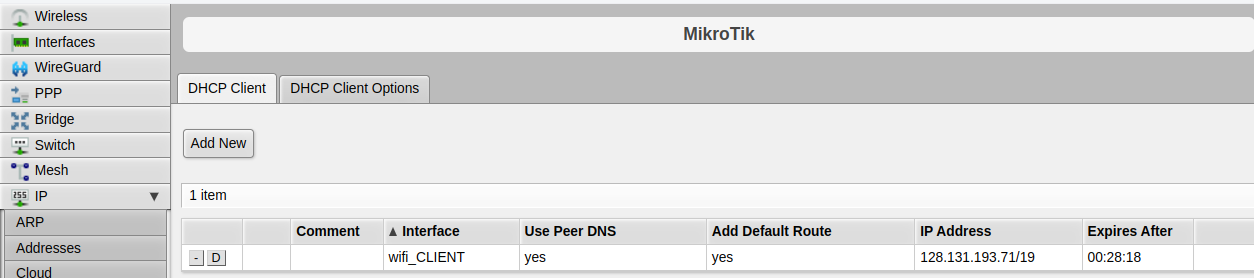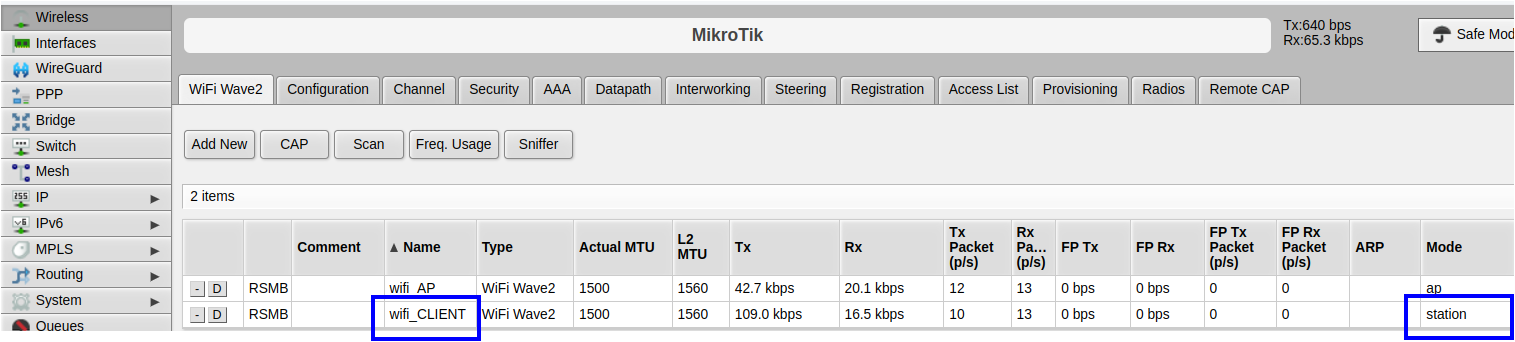WPA-Enterprise network configuration¶
Step 1: Login¶
Log in to the router by navigating to http://10.68.0.5 as previously described.
Step 3: SSID Configuration¶
Introduce the SSID of the network you want to connect to:
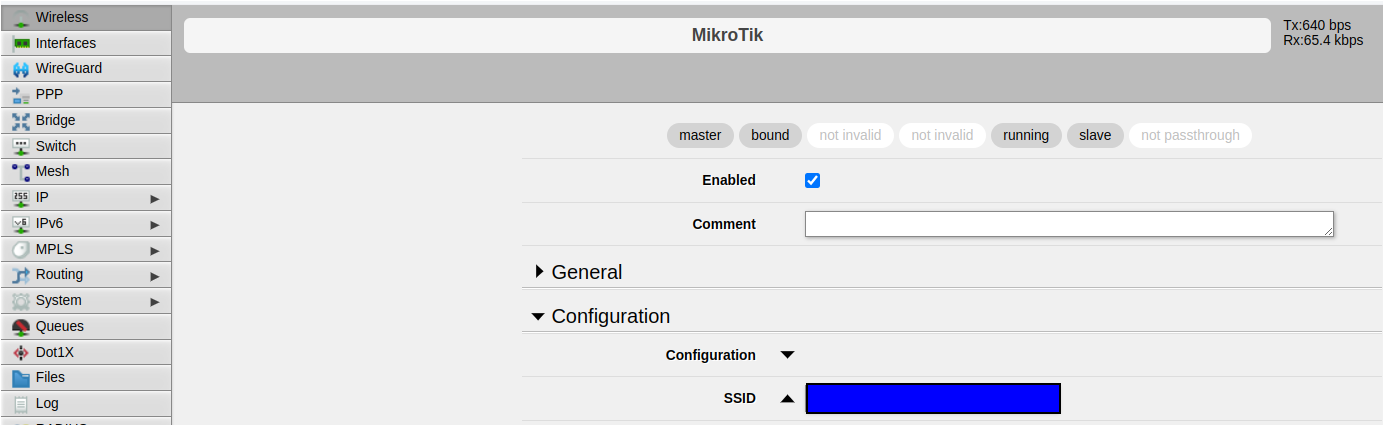
Step 4: Authentication Modes Configuration¶
Enable the authentication modes the network is using. In the following screenshot, for example, WPA-EAP and WPA2-EAP are selected.
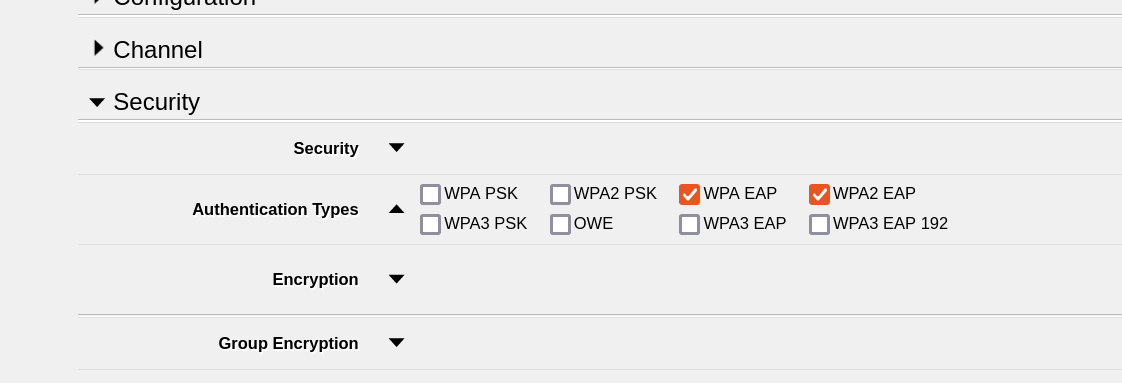
Step 5: EAP Configuration Details¶
Configure the EAP using the details provided by your IT department. Keep in mind that not all fields need to be filled in. Typically, the EAP method, username, and password are required.
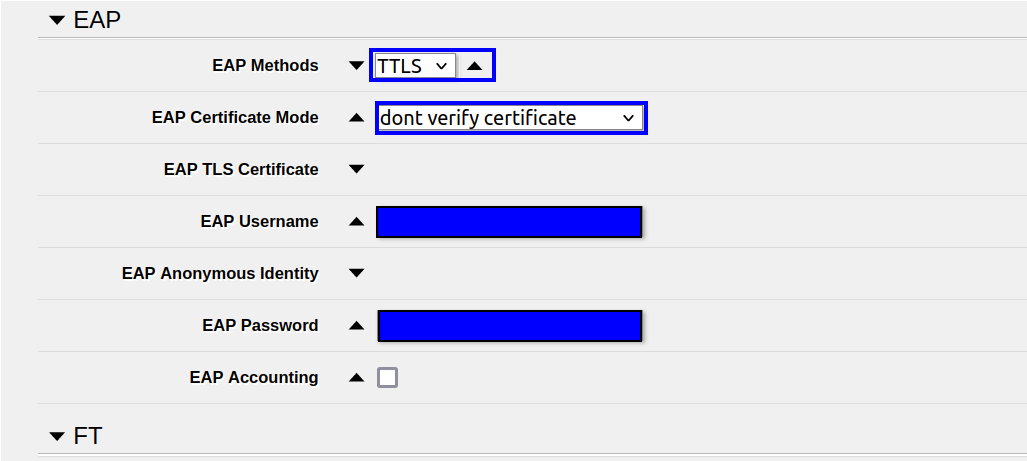
Step 6: IP Configuration Details¶
Check that the DHCP client is enabled for the Wifi_CLIENT interface in the IP -> DHCP client menu.