TIAGo Pro’s unboxing & boxing¶
Caution
Before unboxing your robot, please review the safety and regulatory instructions here TIAGo Pro Safety and regulatory reference.
This section explains how to unbox and box TIAGo Pro safely.
Unboxing the TIAGo Pro¶
Follow the video links below for step-by-step unboxing instructions.
Upon receiving your robot, follow these instructions to unbox and start TIAGo Pro.
1. Remove TIAGo Pro from the flight case
Open the door of the flight case and unfold the ramp to prepare access for the robot. See images below.

Door open, unfolded ramp¶
Remove the foam wedges around the head.

Foam removed¶
Finally, remove the robot from the flight case by carefully pulling it from the laptop tray (on the upper part of its back) and/or the top back cover of the mobile base.
Caution
Do not pull or push the robot by its head or arms. Do not push the robot downward or lift it.

Robot correctly removed from the flight case¶
2. Start TIAGo Pro
Remove the front base cover, then insert the key (from the accessory box) into the slot and turn it clockwise.
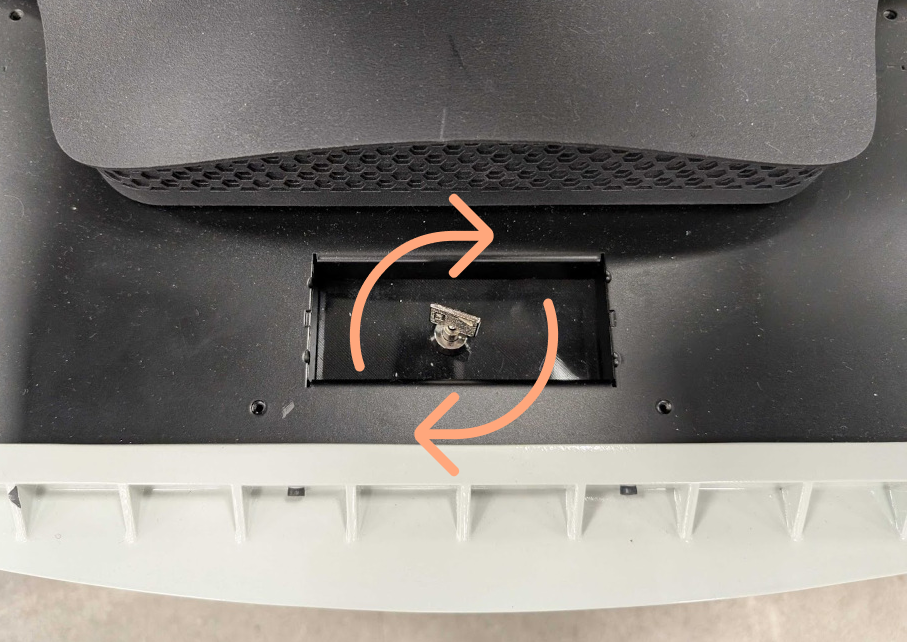
Turn the key clockwise to power on the electronics¶
First, make sure the emergency stop buttons are disengaged, then turn on the robot by pressing and holding the power button for one second until it turns green.

Power button¶
In your device’s WiFi settings, connect to the robot’s access point:
Password: R0b0t1c@
Connect to the Web User Interface with the robot’s serial number (<SN>):
Username: pal
Password: pal
Go to the “Boxing/Unboxing” tab:
Use the torso height slider to raise the robot.
Click the “Home” motion button to move the robot to its default position.
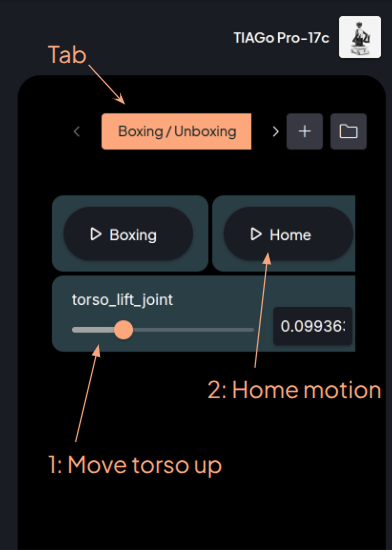
Boxing/Unboxing tab¶
(Optional) Access the user menu to create a new username and password (see User Management).
You’re all set! Your TIAGo Pro is now ready for use.
Accessories and Flight case Handling¶
What’s in the box¶
The TIAGo Pro flight case will contain the following items:
The TIAGo Pro robot
A battery charger and its cable plug
A jostick controller
A wireless emergency button (by default, the button is pressed)
A docking station (optional)
Accessories and Dock station¶
Once the robot is removed from the box, locate the accessories box in the side compartment of the box.

Accessories located¶
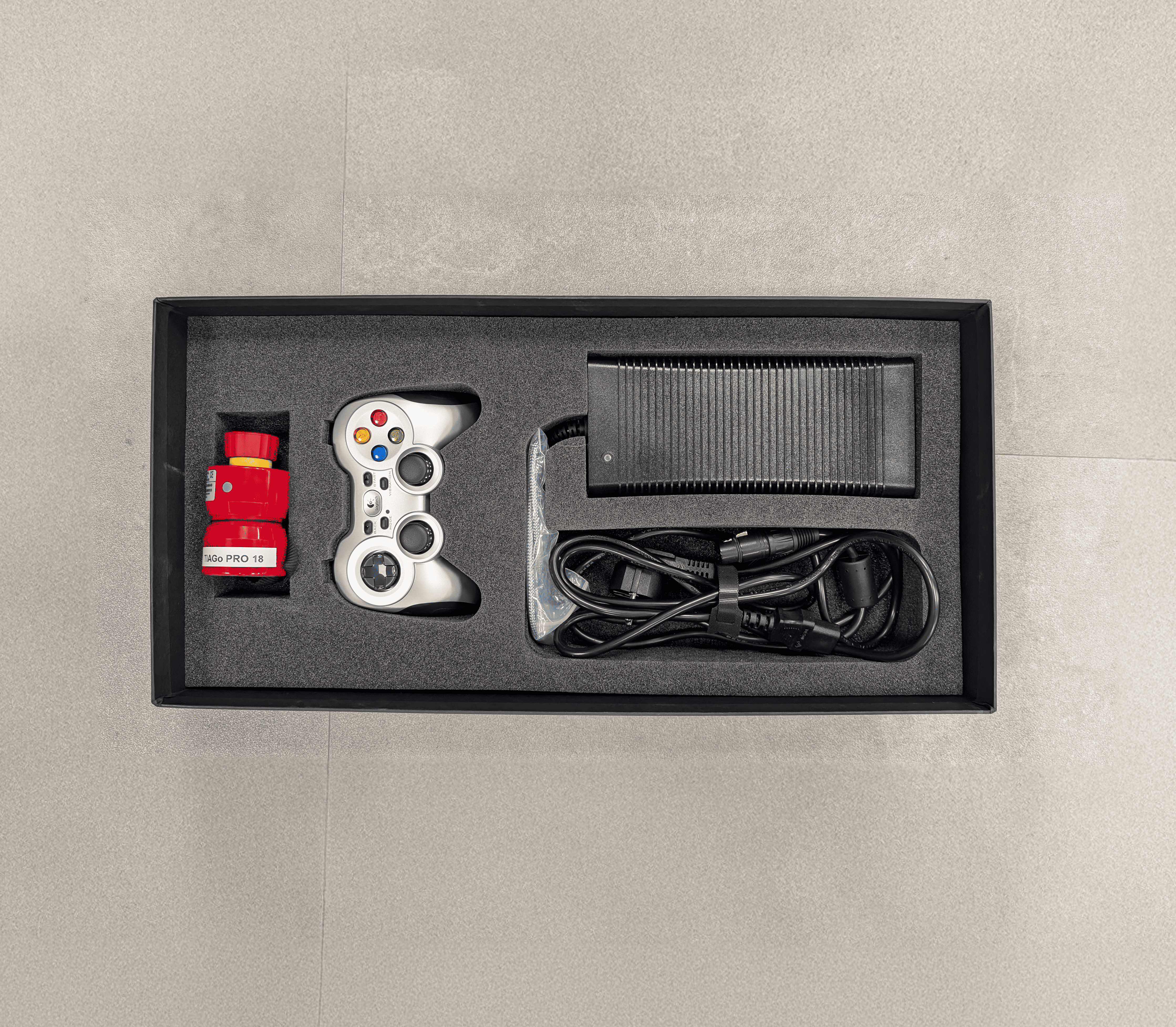
Accessories box¶
Finally, open the interior door of the box, there you have the dock station.

Dock Station in the flight case¶
Flight case handling¶
TIAGo Pro is shipped in a flight case shown in figure:

TIAGo Pro flightcase¶
Caution
The flight case MUST always be transported vertically to ensure the robot’s safety.
In order to move the flight case, pull the handle on the back. To place the flight case in a given location, use one of your feet to help you carefully set the flight case in an upright position.
Boxing the TIAGo Pro¶
Follow the video links below for step-by-step boxing instructions.
Use the following steps to securely return TIAGo Pro to its flight case.
1. Remove the front base cover by lifting slightly and pulling it outward from both sides.

Remove base cover¶
Connect to the robot’s access point on your device’s WiFi settings:
Password: R0b0t1c@
Connect to the Web User Interface with the robot’s serial number (<SN>):
Username: pal
Password: pal
Go to the “Boxing/Unboxing” tab.
Click “Boxing” motion.
After these steps, the robot will go into boxing position.
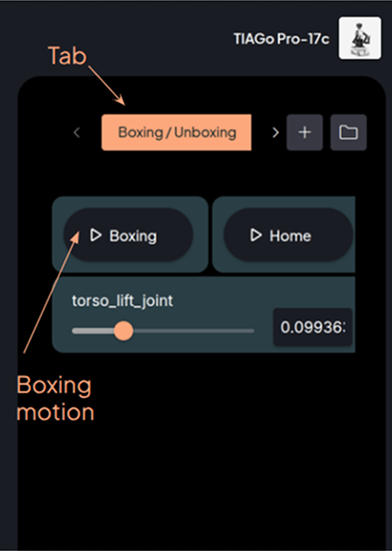
Boxing/Unboxing tab¶
Once the motion is complete:
Press the power button on the back of the robot to turn it off, and ensure the emergency stop buttons are engaged before boxing.
Turn the key, then store it in the accessory box.
Store TIAGo Pro back in the flight case (see the video instructions above).