Tooling and debugging of human-robot interactions¶
🏁 Goal of this tutorial
By the end of this tutorial, you will know how to use the available Rviz tools to visualize human-related data. These tools are part of the ROS4HRI ecosystem. All the Rviz plugins are part of the
hri_rvizpackage.
RViz Plugins¶
Humans¶
A plugin for visualising 2D information overlayed on a camera stream (ideally, the stream used to detect it). Currently, the plugin can visualise: - Face bounding boxes - Face landmarks - Body bounding boxes - 2D skeleton keypoints
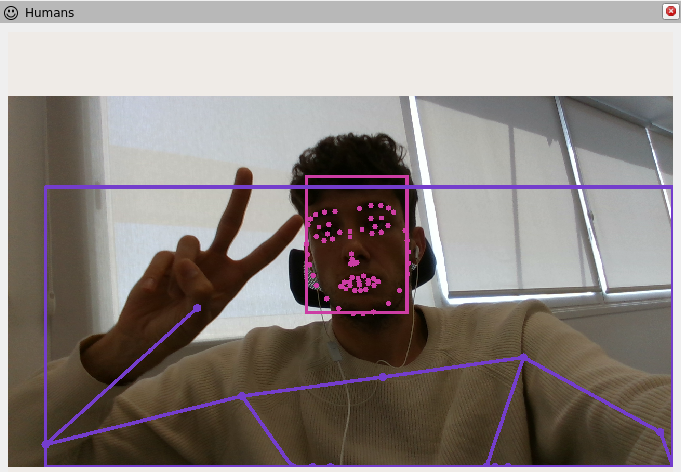
Humans plugin¶
How to use it¶
If not already available, add a
Displayspanel;press the
Addbutton at the bottom to istantiate a new plugin;select
By topic;among the available topics, select the
Humansplugin for the camera stream you are interested in;once created the plugin, select which type of information you want to visualise (face bounging boxes, skeleton landmarks, etc.);
enjoy!
Skeletons3D¶
A plugin for visualising the estimated 3D poses of the detected humans.
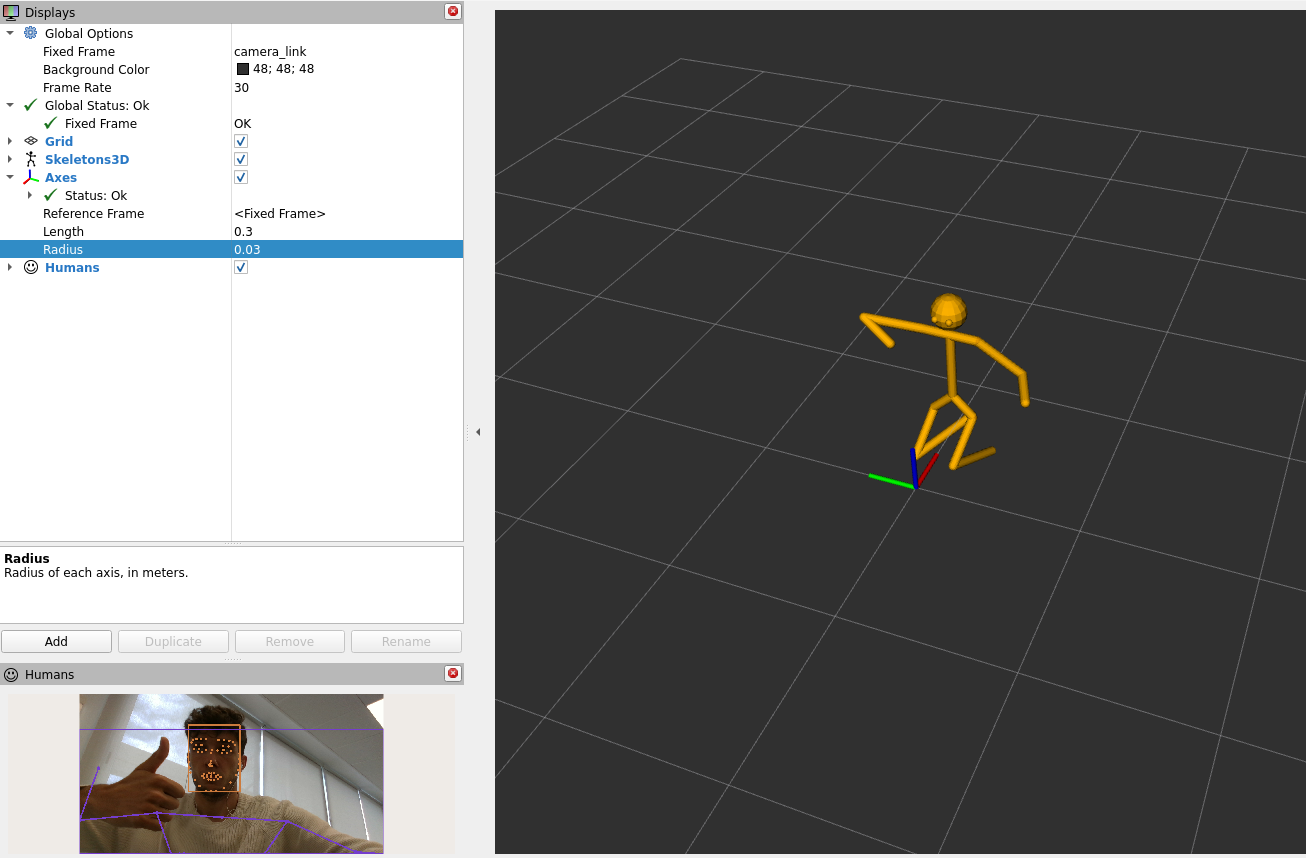
Skeletons3D plugin¶
How to use it¶
If not already available, add a
Displayspanel;press the
Addbutton at the bottom to istantiate a new plugin;select
By display type;select
Skeletons3D;enjoy!
TF_HRI¶
A plugin for visualising the human-related TF frames. These are higly
dynamical, appearing and disappearing in a matter of seconds. Using the
classic TF plugin would result in a crowded and chaotic frames
visualisation. This plugin:
looks over the detected faces and bodies;
only displays the face and bodies TF frames for the currently detected bodies and faces;
readily remove the TF frames for those bodies and faces that are no more tracked, avoiding the disappearing phase observed in the original TF frame for the non-updated frames.
It is possible to select which human frames to visualise among:
face frames;
gaze frames;
body frames;
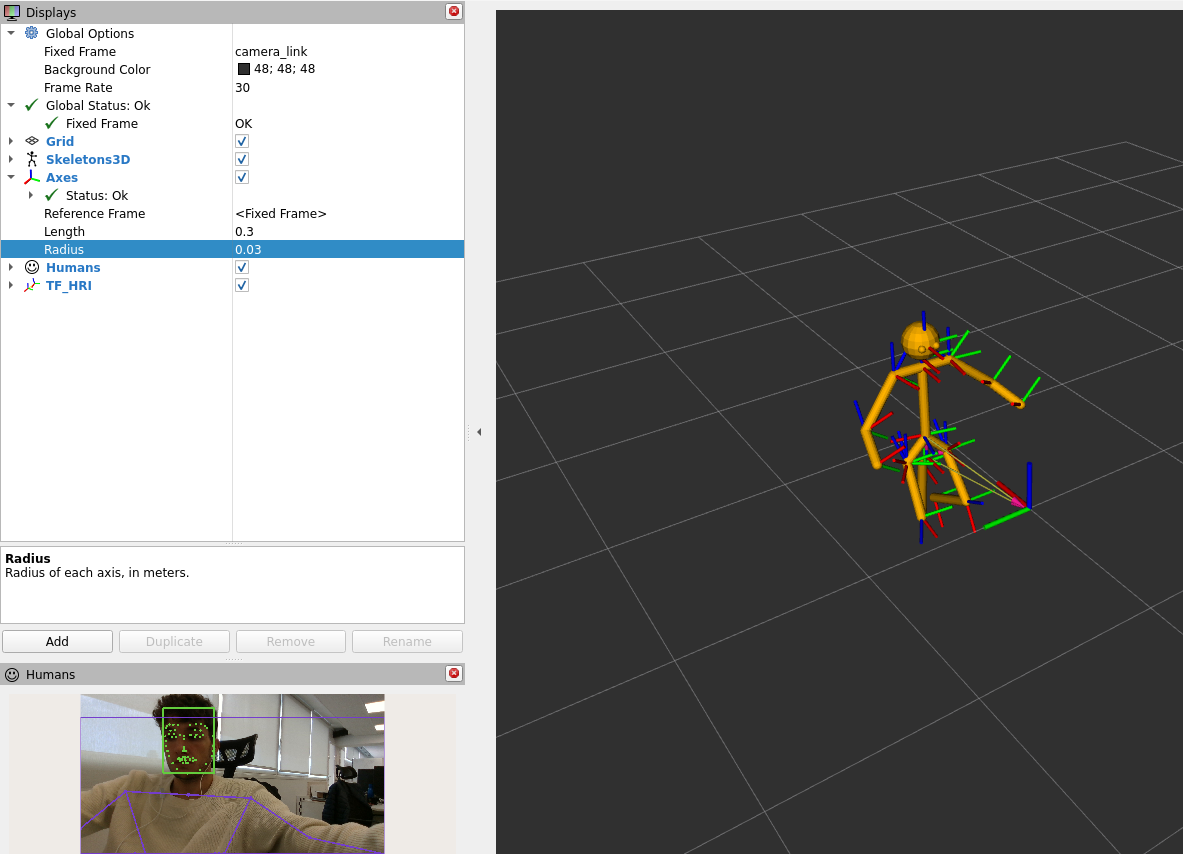
TF_HRI plugin¶
How to use it¶
If not already available, add a
Displayspanel;press the
Addbutton at the bottom to istantiate a new plugin;select
By display type;select
TF_HRI;enjoy!
Test¶
To test the hri_rviz plugins:
Download
hri_face_detectandhri_fullbody;build them;
start an RGB camera stream;
start face and body detection:
ros2 launch hri_face_detect face_detect.launch.py filtering_frame:=<camera_frame> rgb_camera:=<rgb_camera_stream_ns>ros2 launch hri_fullbody hri_fullbody.launch.py rgb_camera:=<rgb_camera_stream_ns>
where
<rgb_camera_stream_ns>is the RGB camera stream namespace (e.g.,/camera/color). This expects the raw RGB images to be published on<rgb_camera_stream_ns>/image_raw. Check thelaunchfiles parameters for different options;start the plugins as previously described.